Students in 4th and 5th grade explored the United Nations’ 17 Sustainable Development Goals. Working in teams, they developed apps to raise awareness about one specific goal of their choice. To enhance their projects, students used the Everyone Can Create Photo Text Art to design visually striking posters that highlighted their selected goal and reflected their understanding of its global significance. This photo text project could be used with a variety of different ages and subjects.
Learning Intentions and Success Criteria
Students will demonstrate the ability to take clear and well-composed photographs using the camera, focusing on elements of photography such as lighting, perspective, and framing.
Students will use the editing tools in the camera app to enhance their photographs, emphasizing specific elements such as contrast, color, or focal points to convey their intended message.
Students will use Keynote to enhance their photographs by:
- Adding text, borders, and shapes to create engaging visual compositions. Using tools such as layering, resizing, and alignment to transform their images and accompanying text.
Students will experiment with style options in Keynote, including:
- Changing border styles, shadows, and opacity to add depth and visual interest to their designs.
Students will use the background tool in Keynote to create dynamic effects that enhance the mood or theme of their project.
Students will share their work with peers for feedback and reflect on how their choices in photography, editing, and design communicate their intended message effectively.
The Process
Start by selecting a topic of your choice—such as figurative language, division, the solar system, or history.
Choose a word that represents your topic. Then, explore your surroundings to find images that connect to your chosen word. As you take photos, pay close attention to clarity, lighting, and perspective.
Open Keynote and add your word as text. Add borders to each letter, then use the Fill Image tool to insert your photos into the letters. Use the scale options—Fill, Tile, or Stretch—to adjust the images to fit your design.
For a finishing touch, add a photo background to enhance the overall visual effect.
Extensions
- Add animations/build effects.
- Add audio showcasing the significance of the text and how it relates to the topic.
- Use GarageBand to create an introduction/ending song.
Reflection
This lesson was simple yet versatile, making it a great fit for students from elementary through high school. Guided by the Everyone Can Create resources, both teachers and students had a clear framework to follow and revisit, deepening their understanding throughout the process. I especially appreciated how seamlessly students were able to connect this activity with previous projects, building on their creativity in meaningful ways.
Lesson Recap
I loved that this lesson empowered students with choice and voice—allowing them to select their own words, images, and text. It was also exciting to see them use both the Camera and Keynote apps to bring their ideas to life. For those looking to extend the learning even further, integrating GarageBand offers an additional layer of creative freedom, giving students even more ways to express themselves.






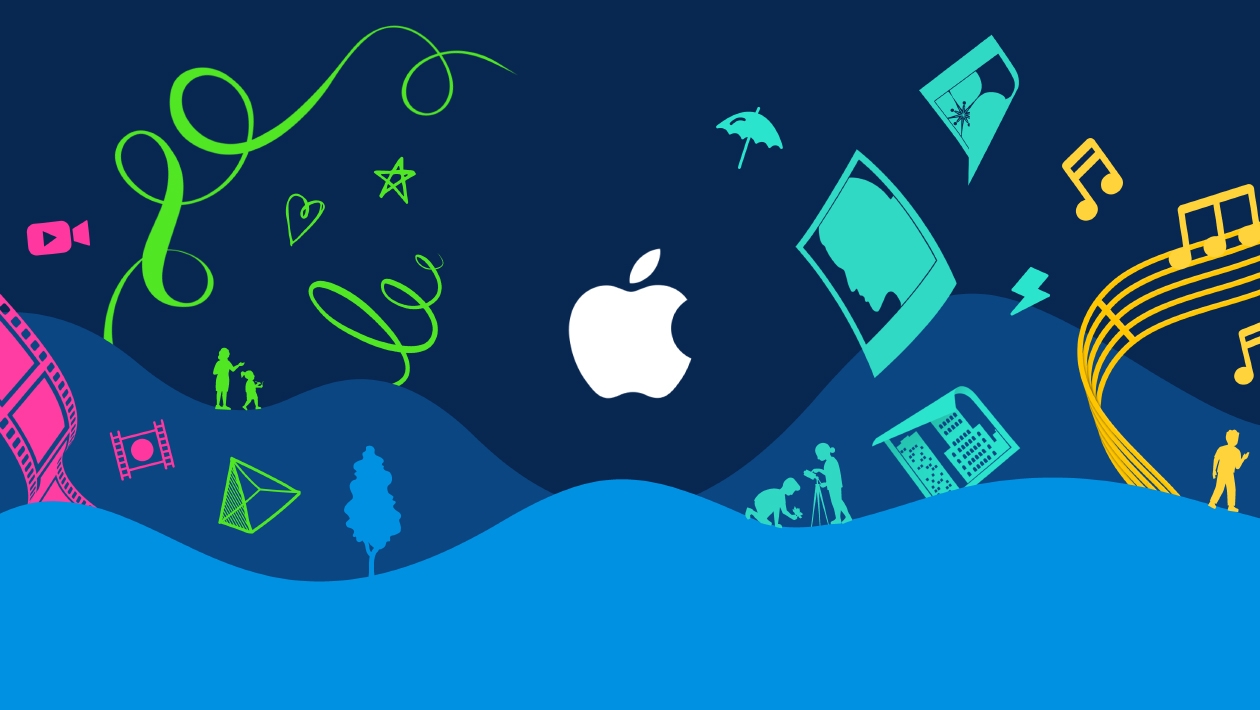






May 21, 2025
This activity is very impactful. It requires design and thinking skills to connect the words to the visual and produces some very thoughtful art. Thanks for the idea!
This action is unavailable while under moderation.
This action is unavailable while under moderation.